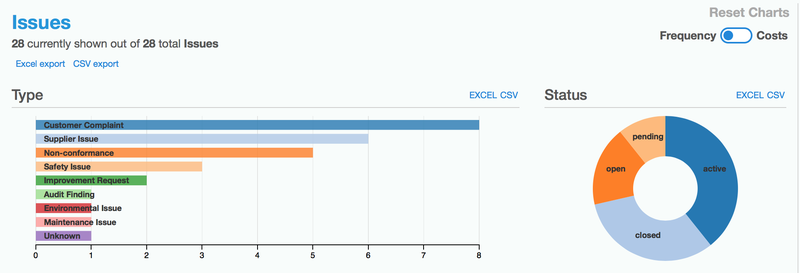Back to Issues
Managing Issues
A quick overview of how Toolbox manages non-conformance, corrective and preventive actions (CAPA), and other types of issues.
Tags:
This information is for an old version of the software that is no longer available. Please go here for documentation on the current version of QSToolbox.
Use the Issues module to manage non-conformance, and corrective actions, safety issues, customer complaints, supplier issues, audit findings and any other types of issues.
In Toolbox there is a pre-set list of issue types to get you started, but the list can be changed to suit the kinds of issues you want to track and/or the words you use to describe them.
Here's a list of various types of Issues you could track in Toolbox:
- Audit Finding
- Customer Quality Issue or Complaint
- Design/Specification Issue
- Document Change
- Environmental Issue
- Improvement Request
- Maintenance Issue
- Product/Process Non-conformance
- Safety Issue (Hazard, Personal Injury, Near Miss, Property Damage, Other)
- Software Issue
- Supplier Quality Issue
When a non-conformance or other issue is identified, it is added to Toolbox and described with the aid of images and/or files as necessary.
Workflow
As the issue is processed, 'Actions' are added to tell the story of the issue and form an audit trail of the corrective actions taken to resolve the problem.
Action categories describe the basic steps in resolving the issue, and progress the workflow - shown visually.

As Actions are added, the workflow state of the issue changes from 'Opened' through 'In-progress' to 'Pending', and then finally 'Closed'.
Upload Files & images
When you report an issue and when you add any Actions, you can include files and images to support the story and to keep all the relevant information in one place.
Add Links
Issues can link to other content in Toolbox via the 'Related Items' field, e.g. link to a related Risk in the risk register, link to the relevant procedure in Documents, link to previous Issues where a similar problem was reported.
You can also add a URL to link an external resource relevant to the Issue.
Notifications
An Issue is assigned to the person responsible for the next step in resolving the issue. The assignee and the user who added the issue will automatically be 'subscribed' to the issue. This means they will receive email notifications when the issue is created and when actions are added. You can easily add extra subscribers if you think someone needs to know what's going on. It is also possible for any user to subscribe themselves to the issue to stay informed of developments.
Search
Open up the search form to the right of the Issues list to narrow down the search results and find the issue(s) you're looking for. There are quick links to 'late' issues, 'my' issues, and 'show all'.
Reporting
The 'Reports' section of Toolbox includes interactive charts to give you an overview of activity in the Issues module. You can click on parts of the chart to redefine the data being displayed.